RescueTime Mac Menu Bar App
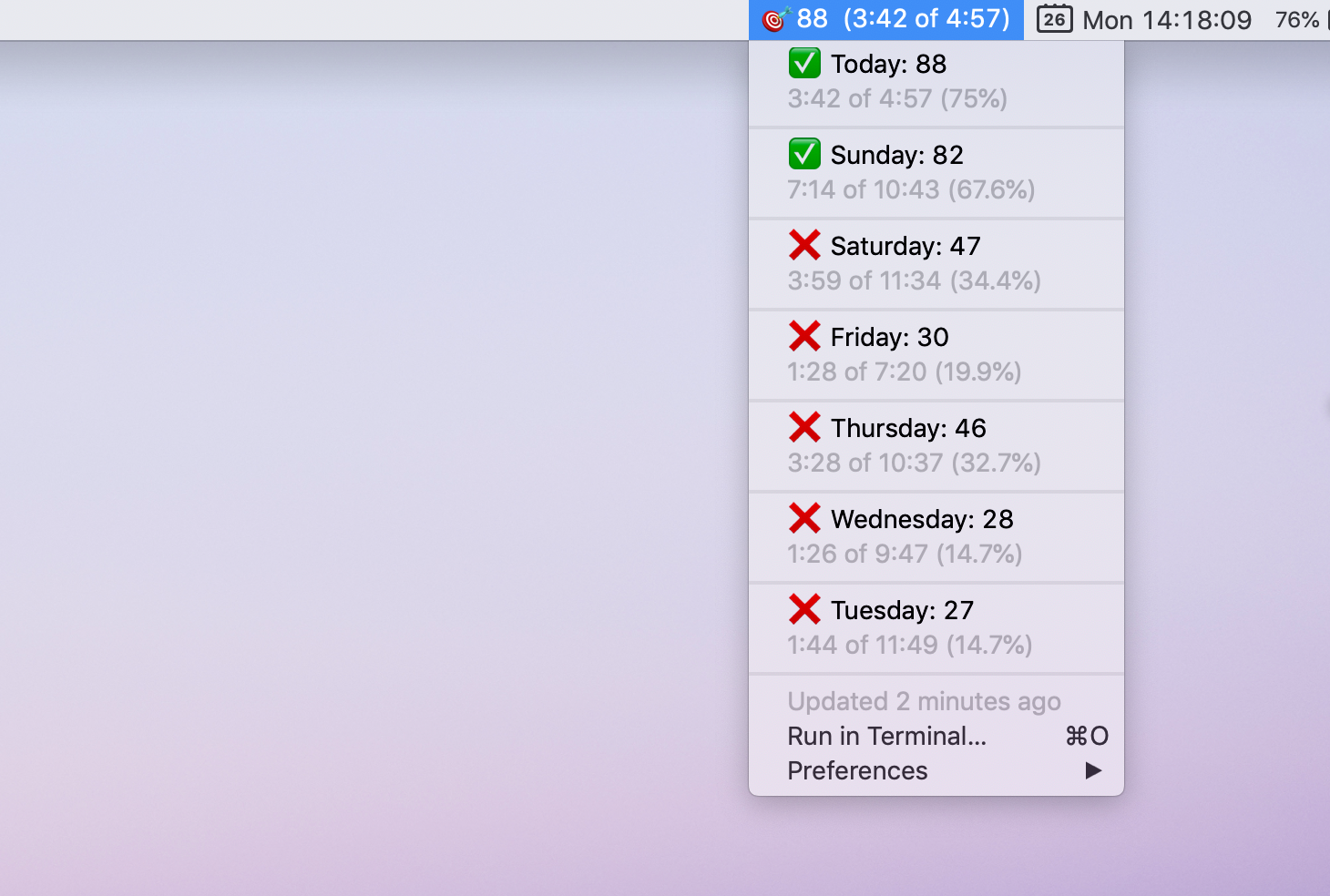
Productivity (like knowledge and relationships) compounds. Given two people with similar abilities, one of whom delivers more work each day, the latter will deliver exponentially more than the former over the course of a career. To put it in numbers, even a 5% difference, over a 15 year period, will lead to over 200% difference in results. Of course, it doesn’t matter how fast you go if it’s in the wrong direction. Combining the two, productivity is simply a function of what you work on, and the speed at which you make progress.
The second part of the equation is something I’ve found challenging to sustain. Between meetings, Slack notifications, or distractions that come part and parcel with open-plan offices, I’ve often struggled to recall "what the hell did I actually get done today?" This sentiment is often echoed by colleagues, and “office disruptions” is an issue that gets raised from time to time in our team “retrospectives.”
Enter RescueTime. As the saying goes, “what gets measured, gets managed.” RescueTime does just that. Once installed, it tracks how long you spend on different apps and websites. Based on how you and other users have categorized these apps and websites (from very distracting to very productive), RescueTime gives you a “productivity score” out of 100%. It’s not a perfect measure of speed or progress, but it’s enough to heighten my awareness for when I’m doing something that’s obviously counterproductive.
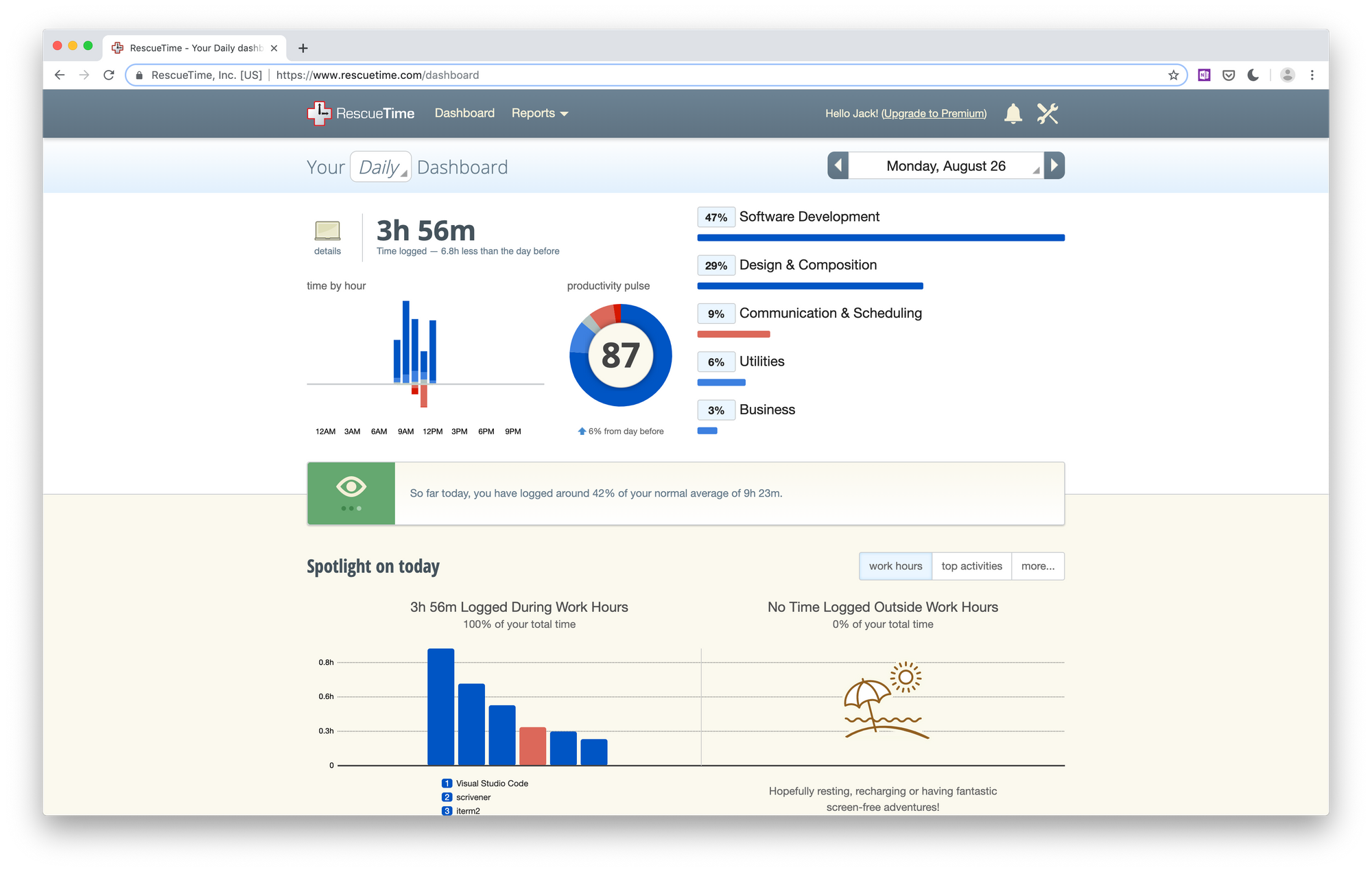
My biggest wish for RescueTime was for it to be more front and center. Out of the box, users have to refer to the RescueTime dashboard in the browser. It’s filled with detailed breakdowns of how you allocated your time, but it’s also easy to forget—I’ve gone weeks without checking back on it. This led me to my hypothesis for this project:
A visible “productivity score” in my Mac menu bar will prompt me to be more industrious because it: a) quantifies my productivity for ease of comparison; b) quantifies unproductive time.
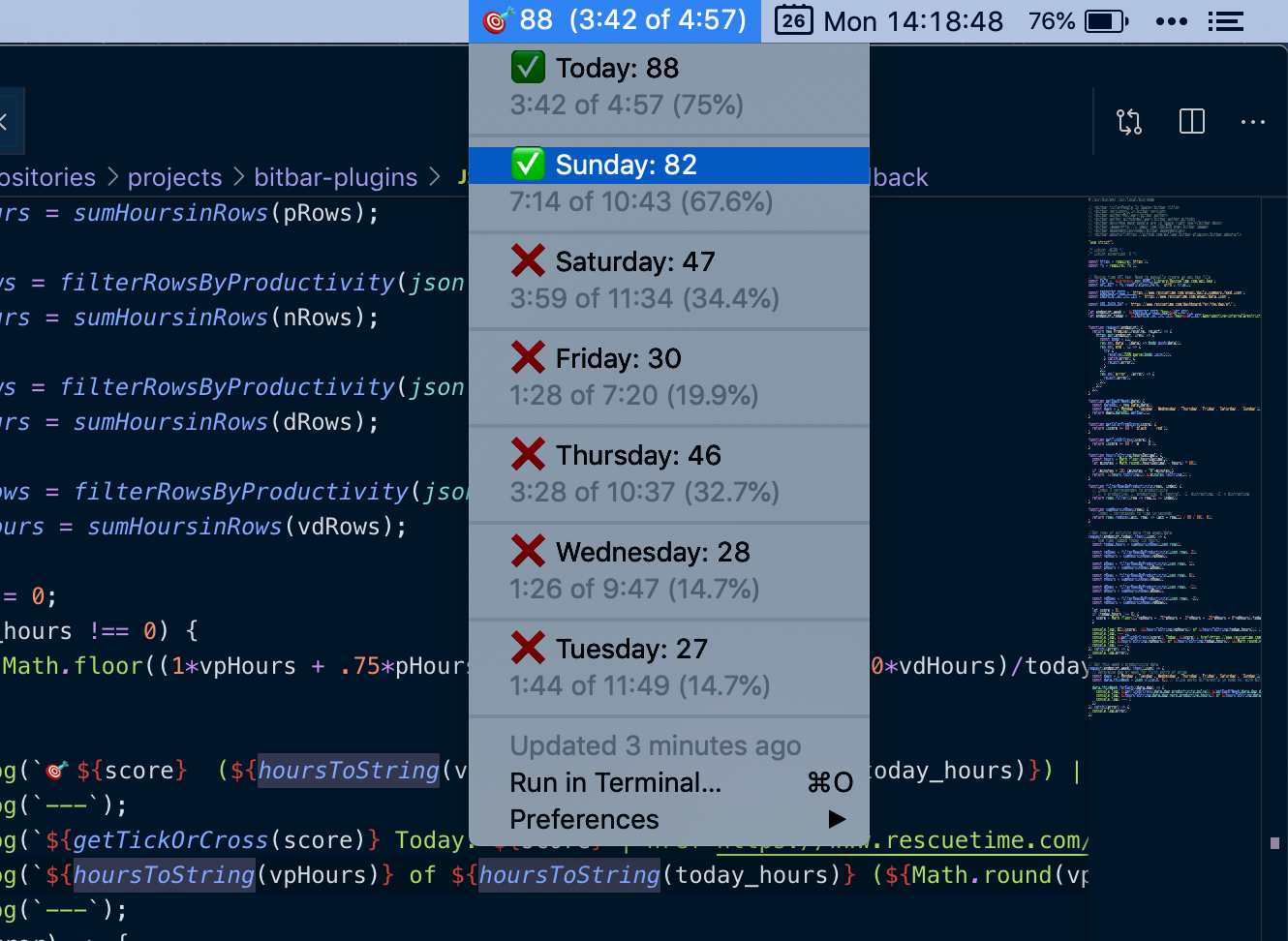
I built this app to show your “productivity score,” and how much time is “very productive” out of the total hours that you’ve been active on your computer. At a glance, you can see just how productive your day is going (anything above a 67% is above average). When you click into it, the drop down menu shows you your “productivity score” and percentage of your time that was “very productive” over the past seven days. If your score is above 70, you get a check mark for that day!
It’s still early, but it's already psychologically shifted how I approach my days. Rather than starting my days opening email or Slack (very distracting), I now dive right into coding, designing, or writing (very productive) to start the day with a high score. Incidentally, this also correlates well with tackling my most important tasks first thing in the morning. On the flip side, I am slower to reply to email or other messages, but so far no one has complained, yet.
This post will be updated as I continue to experiment with this app and test various hypotheses. I should note that the majority of productivity ‘hacks’ I have attempted in the past did not stand the test of time for one reason or another. Fighting the procrastination monster is a constant battle. The important thing is to keep experimenting, iterating on what works, and discarding what doesn’t.
This menu bar app is a plugin built on top of BitBar. You can find the open source code for the menu bar app on GitHub. If you are interested in using it, I’d love to hear your thoughts!